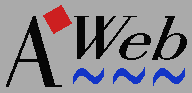 The popup menu
The popup menu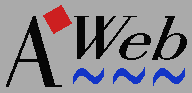 The popup menu
The popup menuFurthermore, you can configure the choices in the popup menu yourself the way they fit your needs best.
To open the popup menu for a frame, just click in the same fashion anywhere in the frame, outside a link or foreground image. (Clicking on a link or image would present the popup menu for that object.)
You can configure AWeb to open the popup menu also if you use the right mouse button, or when you hold down the SHIFT key, or not to open the popup menu if you hold down the ALT or the Ctrlkey.
To close the menu without choosing a function, you can click the right mouse button, or click anywhere outside the popup menu.
| Load image | Load the image, just like if you had clicked on the image. |
|---|---|
| Flush image | Flush this image from memory. |
| Reload image | Reload this image. |
| Save image | This will save the image, just like if you had shift-clicked on the image. |
| Download image | This will download the image, just like if you had shift-clicked on the unloaded-image icon. |
| Show image | This function shows the image using the external viewer for this image type. |
| Open link | This will show the document behind the link in the current window, just like if you had clicked on the link. |
|---|---|
| Open link in new window | Open a new window, and display the document in the new window. |
| Load link in background | This function retrieves the document, but doesn't display it in any window. You will use this function to load a page into the cache, to view it later. |
| Save link | Save the document behind this link to disk, just like if you had shift-clicked on the link. |
| Download link | Download the document behind this link and saves it to disk, just like if you had shift-clicked on the link. |
| Add link to hotlist | This adds an entry to the hotlist for the URL this link points to. |
If you open the popup menu for an image that is also a link, the popup menu will contain both sets of functions.
| Reload contents | Reload the contents of the frame. |
|---|---|
| Save source | Save the source of the file currently displayed in the frame. |
| View source | Start the HTML viewer to show the HTML source of the file displayed in the frame. |
| Show separately | Show the current contents of the frame in the entire browser window, without usage of frames. |
| Search in contents | Start the search function for the page displayed in the frame. |
| Info | Open the information window for the page displayed in the frame. |
If the document shown in the frame has a background image, the popup menu will contain the functions for that image and for the frame.